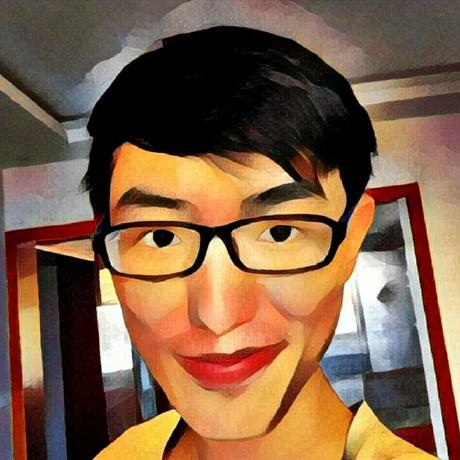wsl 全称是 windows 的 linux 子系统,可以理解为在你的 windows 电脑上提供一个 linux 的工作环境。
windows 虚拟化的基础知识
| windows 功能 | 作用 | 其他 |
|---|---|---|
| Hyper-V | 微软自己的虚拟化工具 | 包含了“管理工具”和“平台”,其中“平台”包含“服务”和“虚拟机监控程序” |
| Windows Subsystem for Linux | WSL1,不是我们讨论的 WSL2 所需要的 | |
| Virtual Machine Platform | 虚拟机平台(WSL2 的底层依赖) | 看到说 Hyper-V 也依赖这个,但启用 Hyper-V 并不需要启用虚拟机平台,因此我觉得 Hyper-V 依赖的是“Hyper-V 虚拟机监控程序”吧 |
| Windows Sandbox | 一个隔离的桌面环境 | 我反正没用过,不了解 |
| Windows 虚拟机监控程序平台 | 用于支持 vmware 等第三方虚拟机软件 |
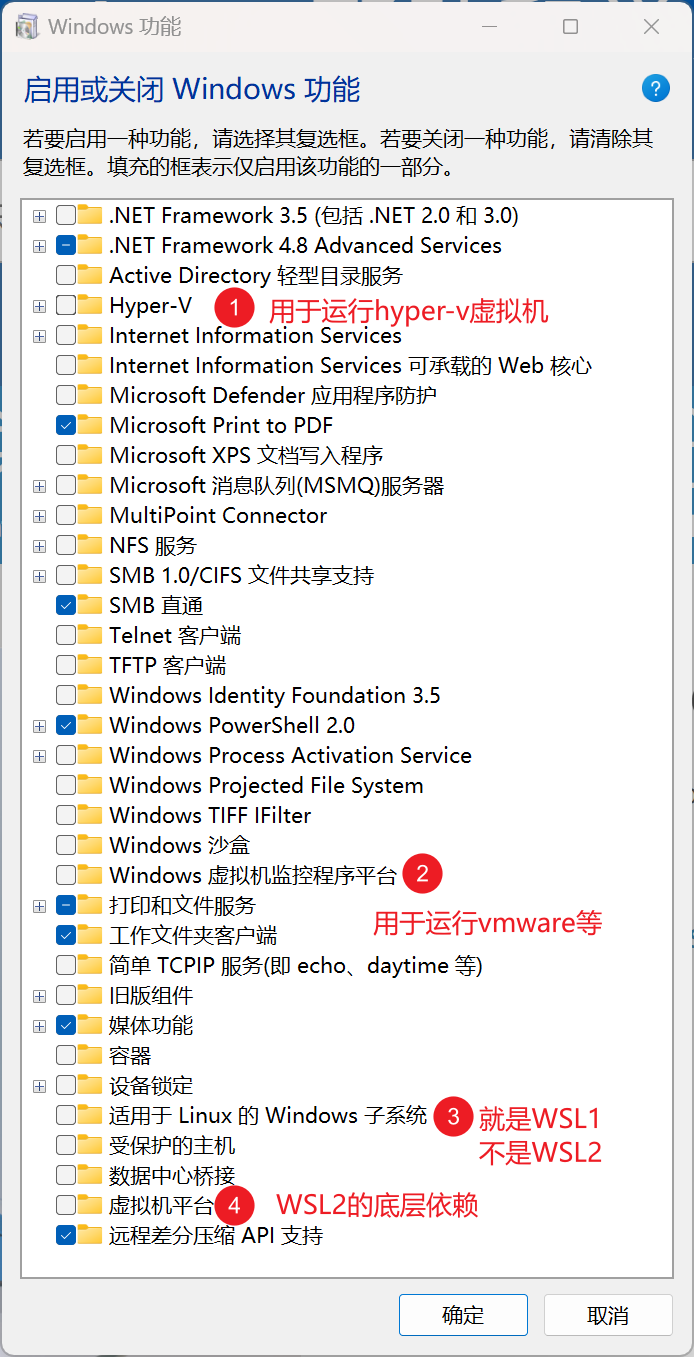
- 虚拟机平台会一定程度上影响游戏性能,为了游戏性能,可以关闭虚拟机平台、Hyper-V。Windows 虚拟机监控程序平台、适用于 Linux 的 Windows 子系统我理解是不影响游戏性能的。参考用于在 Windows 11 中优化游戏性能的选项。
- Hyper-V 和 vmware 等软件是冲突的,详见虚拟化应用程序无法与 Hyper-V、Device Guard 和 Credential Guard 协同工作
关闭虚拟机平台和 Hyper-V 虚拟机监控程序:
dism.exe /online /disable-feature /featurename:VirtualMachinePlatform /norestart
# 其实只要关闭 Microsoft-Hyper-V-Hypervisor 就行了
DISM /Online /Disable-Feature /FeatureName:Microsoft-Hyper-V-All /NoRestart
sc.exe config wslservice start= disabled
开启虚拟机平台和 Hyper-V 虚拟机监控程序:
dism.exe /online /enable-feature /featurename:VirtualMachinePlatform /all /norestart
DISM /Online /Enable-Feature /All /FeatureName:Microsoft-Hyper-V-All /NoRestart
sc.exe config wslservice start= demand
查看所有 windows 功能
dism.exe /online /Get-Features
%userprofile%/.wslconfig
[wsl2]
# networkingMode=bridged
# vmSwitch=Home # 此处的名称和指定的虚拟网络交换机一致
# dhcp=false # 禁用DHCP,在WSL2系统中通过设置Linux的静态IP实现获取IP
networkingMode = mirrored # 端口自动转发,Windows和WSL共享端口,都使用127.0.0.1
dnsTunneling = true # WSL的DNS请求通过Windows转发
firewall = true # WSL同步Windows防火墙规则
autoProxy = true # Windows设置代理时自动同步给WSL,用于使用代理访问外网
[experimental]
sparseVhd = true # 自动清理磁盘空间
autoMemoryReclaim = gradual # 可以在gradual 、dropcache 、disabled之间选择。 如果设置成gradual,需要设置kernelCommandLine以开启cgroupV2,否则docker会有问题
hostAddressLoopback = true # WSL2中访问Windows的localhost
[wsl2]
swap = 0 # 禁用swap,使用内存交换文件,不使用磁盘交换文件
# 开启cgroup v2,用于docker和autoMemoryReclaim = gradual共存
kernelCommandLine = cgroup_no_v1=all systemd.unified_cgroup_hierarchy=1
上面的配置启用了自动内存回收,不过仍然可以手动释放 page cache(在 wsl 中执行):
echo "sync; echo 3 > /proc/sys/vm/drop_caches; touch /root/drop_caches_last_run" |tee /tmp/drop_caches
install /tmp/drop_caches /usr/local/bin/loss
loss
安装 WSL2
这里使用了 Debian12,因为我不喜欢 Ubuntu 的 Snap,而且 Debian12 的 wsl 发行版支持 ebpf。
# 启用VMP 虚拟机平台
dism.exe /online /enable-feature /featurename:VirtualMachinePlatform /all /norestart
echo you may need reboot to take effect
# 启用wslservice
sc.exe config wslservice start= demand
wsl --set-default-version 2
wsl -v
wsl --list --online
wsl --install -d Debian
# 设置默认root用户
debian config --default-user root
第一次启动
设置用户名和密码:
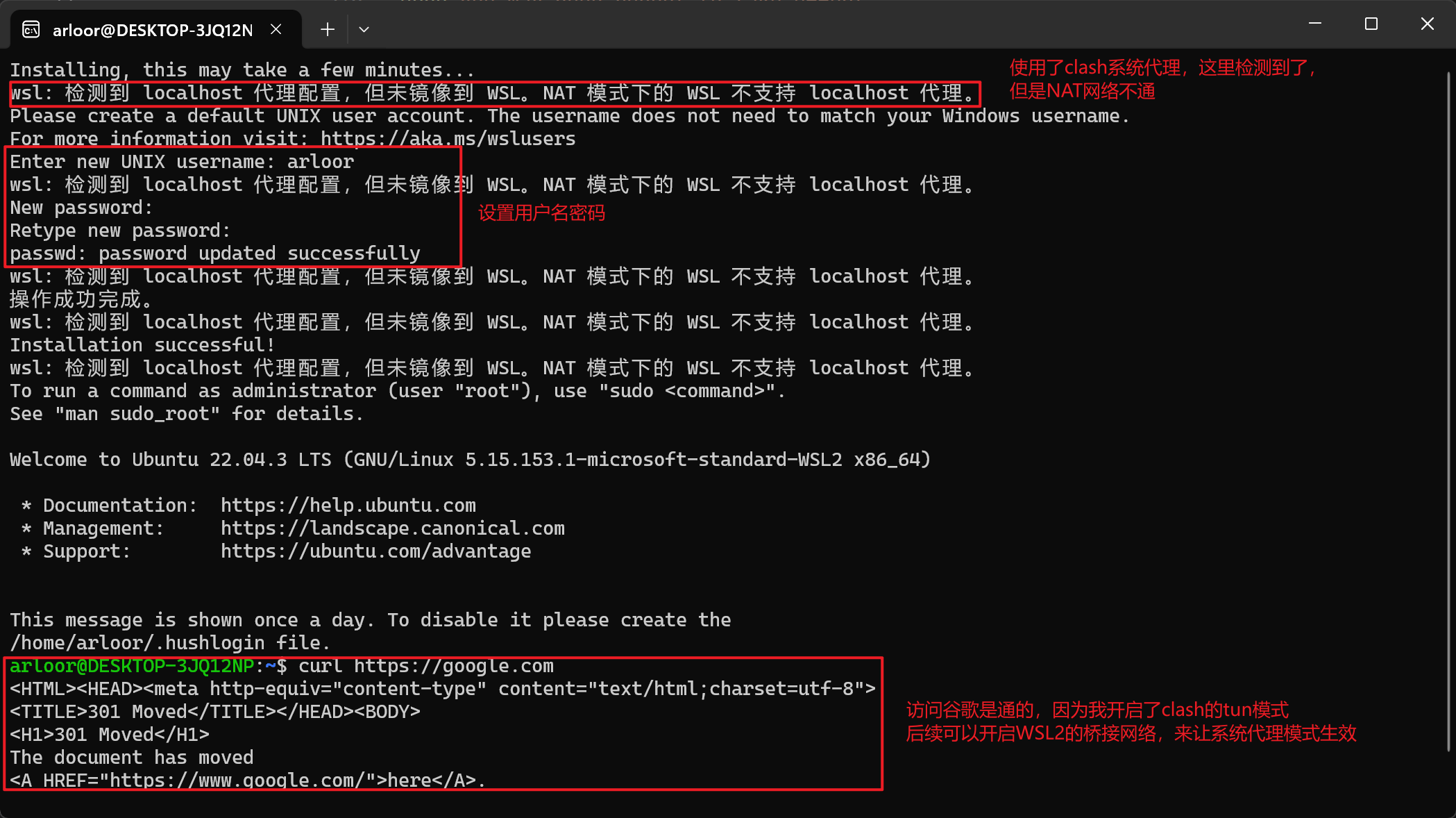
启用 systemd:
if ! grep -q "systemd=true" /etc/wsl.conf; then
cat <<EOF | tee /etc/wsl.conf
[boot]
systemd = true
[user]
default = root
EOF
fi
执行 wsl --shutdown 重启 wsl,然后就可以使用 systemd 了。
其他设置
apt 设置代理
默认安装的 Debian 的默认源是官方源,国内比较慢,直接配置 apt 代理。
if ! grep -q Acquire::http::Proxy /etc/apt/apt.conf.d/proxy.conf;then
cat <<EOF | tee /etc/apt/apt.conf.d/proxy.conf
Acquire::http::Proxy "https://user:passwd@server:port/";
Acquire::https::Proxy "https://user:passwd@server:port/";
# 否则报错没有ca-certificates
Acquire::https::Verify-Peer "false";
EOF
fi
apt 不更新某软件
apt-mark 可以对软件包进行设置(手动/自动)安装标记,也可以用来处理软件包的 dpkg(1) 选中状态,以及列出或过滤拥有某个标记的软件包。
apt-mark auto – 标记指定软件包为自动安装
apt-mark manual – 标记指定软件包为手动安装
apt-mark minimize-manual – Mark all dependencies of meta packages as automatically installed.
apt-mark hold – 标记指定软件包为保留(held back),阻止软件自动更新
apt-mark unhold – 取消指定软件包的保留(held back)标记,解除阻止自动更新
apt-mark showauto – 列出所有自动安装的软件包
apt-mark showmanual – 列出所有手动安装的软件包
apt-mark showhold – 列出设为保留的软件包
# 比如保留某个软件不更新可以使用hold标记,如docker
apt-mark hold docker*
apt-mark showhold
# 如果要解除保留可以使用unhold
apt-mark unhold docker*
git 设置
由于 wsl 支持 windows 和 linux 的命令互操作,你实际上会有两个 git,一个 wsl 的 git,一个 windows 的 git.exe。
WSL git 配置
git config --global core.editor vim
git config --global http.proxy http://127.0.0.1:7890
git config --global https.proxy http://127.0.0.1:7890
git config --global "includeIf.hasconfig:remote.*.url:*://*github.com*/**.path" .gitconfig_github
git config --global "includeIf.hasconfig:remote.*.url:git@github.com:*/**.path" .gitconfig_github
cat > ~/.gitconfig_github <<EOF
[user]
name = arloor
email = admin@arloor.com
EOF
git config --global credential.helper store
# wsl的git忽略文件权限的变更
git config --global core.filemode false
# wsl的git 提交时自动将crlf转换为lf,checkout时不转成crlf
git config --global core.autocrlf input
windows git 配置
wsl 的 git 提交时自动将 crlf 转换为 lf,checkout 时不转成 crlf
git config --global core.autocrlf input
autocrlf 的配置详见git 文档
简单解释就是:
- windows 使用 crlf 换行,linux 和 macos 使用 lf 换行(早期 macos 使用 cr 换行)
- autocrlf=true,提交到 index 时自动将 crlf 换成 lf,checkout 时自动将 lf 换成 crlf。适合 windows 使用,widnwos 默认配置
- autocrlf=input,提交到 index 时自动将 crlf 换成 lf,checkout 时不自动转换。适合 macos 和 linux 用。
- autocrlf=false,不自动转换换行符。
git 文档推荐,linux 和 macos 使用 input,windows 使用 true。这样保证 index、linux、macos 中永远是 lf,windows 中是 crlf。
但是我的设置成了 windows 上也是 input。
直接原因是我有很多 shell 脚本,原本 git.exe 的 bash 是可以执行 crlf 的 shell 文件的。安装 wsl 后,bash 被替换为了 Debian 的 bash,不能处理 crlf 的 shell 文件。——我需要 shell 脚本是 lf 的。根本原因,换行符的问题是一个历史遗留问题,是操作系统之间的壁垒。现代的 ide 或者文本编辑器都是跨平台使用的,他们能处理换行符的问题,那么用 vscode,idea 就行了,不要用 windows 的老版文本编辑器了。我已经比较习惯在 linux 处理文本了,vim、grep、awk、sed 等等很爽,wsl 的最大好处就是在 windows 上能用上原生的 bash,那就文本全部 linux 化好了。
安装 ca 证书
cp your-certificate.crt /usr/local/share/ca-certificates/
update-ca-certificates
docker 和 podman
- 如果你遇到 docker 无法从 Windows 访问的问题。首先确保 docker 版本在 27.3.0 以上,这个版本修复了这个问题,见[27.x backport] Do not DNAT packets from WSL2’s loopback0。如果不能升级 docker 的话,可以在 /etc/docker/daemon.json 里添加一句 “iptables”: false,然后重启 docker daemon
{
"iptables": false
}
- podman 容器需要设置
--network host,否则其他容器访问会报错 no route to host。
参考文档
内存释放太慢,最不满意的一点
即使有了autoMemoryReclaim,任务管理器里看到的 VmmemWSL 还是远大于 wsl 里 top 看到的 res + buffer/cache。即使wsl -t Debian 也不会释放内存,只有wsl --shutdown才可以释放内存。观察到断开所有 wsl 的 terminal 和所有由用户启动的后台进程(不包含 systemd 启动的)都结束后,wsl 会在一段时间后自动 shutdown,此时 VmmemWSL 也会降为 0。但如果有后台进程常驻的话,就不会自动关闭了,这就建议放个 bat 文件在桌面,不用 wsl 的时候就 shutdown 掉吧。
@echo off
wsl --shutdown
相关 issue: WSL 2 consumes massive amounts of RAM and doesn’t return it
关于内存回收的问题,找到两个文章:
| 文章 | 时间 | 说明 |
|---|---|---|
| Memory Reclaim in the Windows Subsystem for Linux 2 | October 30th, 2019 | 基于某 kernel patch 的 pageReporting,将虚拟机闲置的连续的内存返还给宿主机。WSL 会在 cpu Idle 的时候进行内存的 compaction,然后进行返还。也可以手动执行echo 1 > /proc/sys/vm/compact_memory触发 |
| Automatic memory reclaim | September 18th, 2023 | “逐渐释放”:基于 CgroupV2 的 memory.reclaim 特性逐渐释放 page cache,与 docker 使用的 CgroupV1 冲突。“idle 时立即释放”:不依赖 CgroupV2 的特性,可与 docker 共存 |
让 wsl 一直在后台运行
https://www.cnblogs.com/wswind/p/17201979.html
简单方案: 写个 VBS 脚本,启动 wsl 的 terminal 在后台一直等待输入:
set ws=wscript.CreateObject("wscript.shell")
ws.run "wsl -d Debian", 0
进阶方案: 只启动一个后台进程,即使多次运行该 VBS 脚本:
keepalive 命令:
cat > /usr/local/bin/keepalive <<'EOF'
command="watch -n 30 'uptime |head -n 3 | tee /tmp/uptime'"
ps -ef|grep "${command}"|grep -v grep
if [ $? -ne 0 ]
then
sh -c "${command}"
else
echo "The command is already running"
fi
EOF
chmod +x /usr/local/bin/keepalive
写个 VBS 脚本:
set ws=wscript.CreateObject("wscript.shell")
ws.run "wsl -d Debian /usr/local/bin/keepalive", 0
将这个 VBS 脚本的快捷方式放到启动文件夹,这样就可以在开机时自动运行了。启动文件夹在:
%userprofile%\AppData\Roaming\Microsoft\Windows\Start Menu\Programs\Startup
或者使用 windows 的任务计划程序设置为用户登录时自动运行,参考实现 WSL 2 开机免登录自动启动:
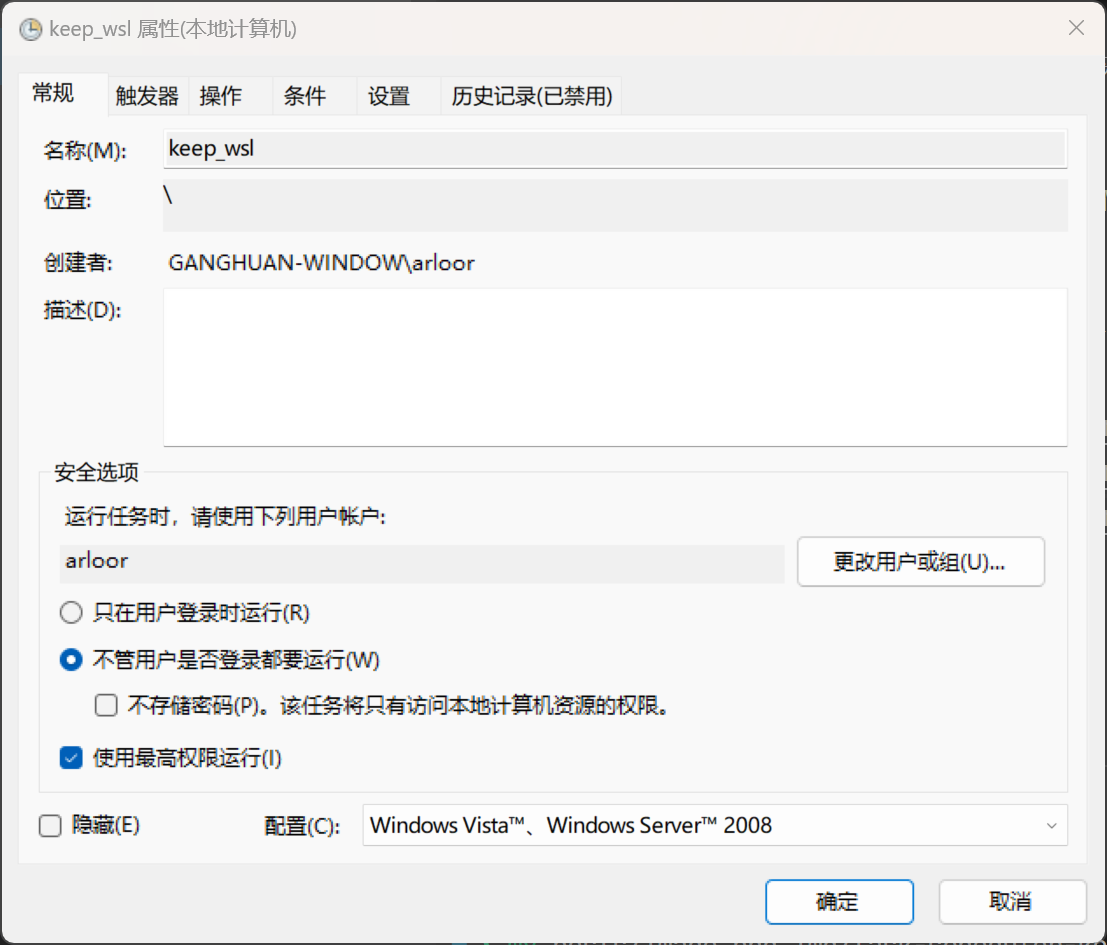
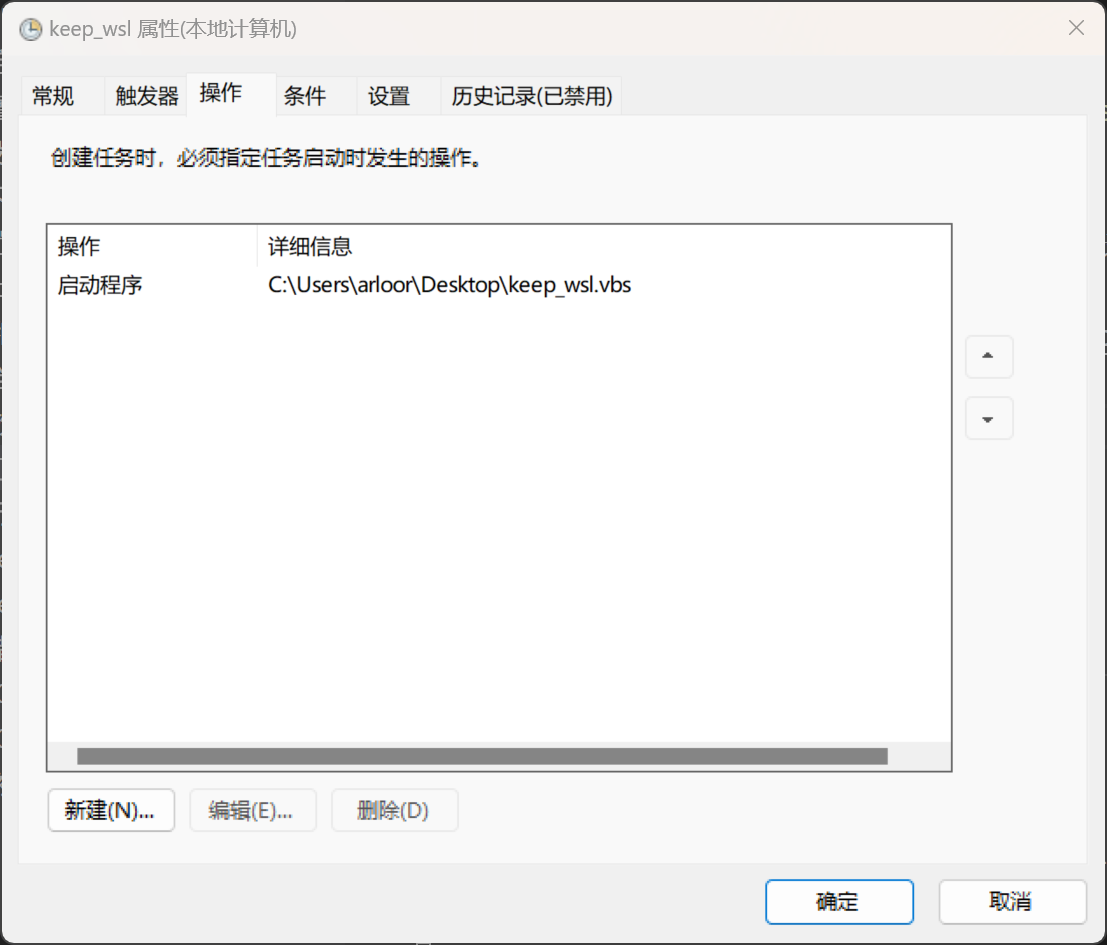
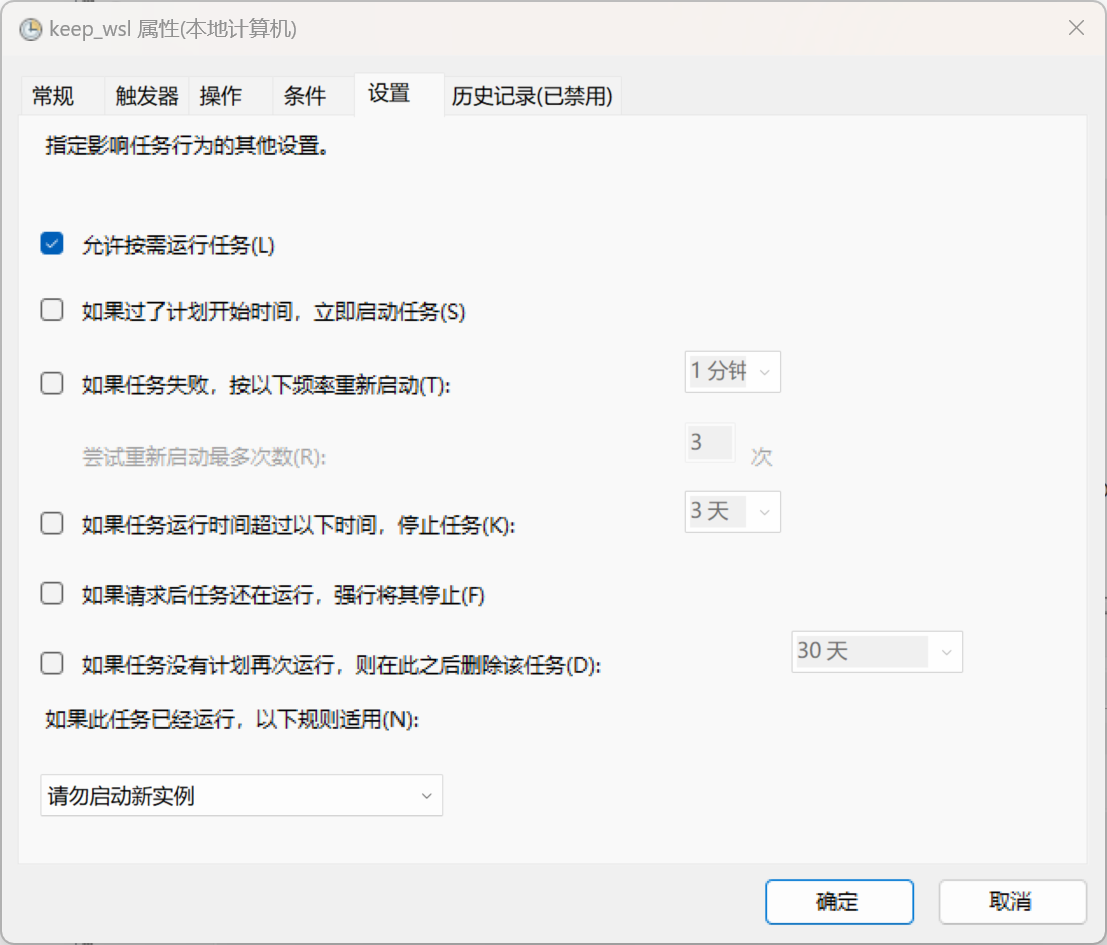
卸载发行版
wsl --terminate Debian # 停止
wsl --unregister Debian # 卸载
WSL2 debian12 安装 docker 并配置 daemon.json
# Add Docker's official GPG key:
apt-get update
apt-get install ca-certificates curl
install -m 0755 -d /etc/apt/keyrings
curl -fsSL https://download.docker.com/linux/debian/gpg -o /etc/apt/keyrings/docker.asc
chmod a+r /etc/apt/keyrings/docker.asc
# Add the repository to Apt sources:
echo \
"deb [arch=$(dpkg --print-architecture) signed-by=/etc/apt/keyrings/docker.asc] https://download.docker.com/linux/debian \
$(. /etc/os-release && echo "$VERSION_CODENAME") stable" | \
tee /etc/apt/sources.list.d/docker.list > /dev/null
apt-get update
apt-get install -y docker-ce docker-ce-cli containerd.io docker-buildx-plugin docker-compose-plugin
mkdir -p /etc/docker
cat > /etc/docker/daemon.json <<EOF
{
"iptables": false,
"proxies": {
"http-proxy": "http://127.0.0.1:7890",
"https-proxy": "http://127.0.0.1:7890",
"no-proxy": "*.test.example.com,.example.org,127.0.0.0/8,localhost,127.0.0.1,docker-registry.somecorporation.com"
}
}
EOF
systemctl restart docker
该脚本修改了 daemon.json 文件,具体作用如下:
-
--iptables=falseprevents the Docker daemon from adding iptables rules. If multiple daemons manage iptables rules, they may overwrite rules set by another daemon. Be aware that disabling this option requires you to manually add iptables rules to expose container ports. If you prevent Docker from adding iptables rules, Docker also doesn’t add IP masquerading rules, even if you set--ip-masqtotrue. Without IP masquerading rules, Docker containers can’t connect to external hosts or the internet when using network other than default bridge. -
设置了使用 windows clash 的代理。
设置代理的另一种方式:proxy/#daemon-configuration
mkdir -p /etc/systemd/system/docker.service.d
touch /etc/systemd/system/docker.service.d/http-proxy.conf
if ! grep HTTP_PROXY /etc/systemd/system/docker.service.d/http-proxy.conf;
then
cat >> /etc/systemd/system/docker.service.d/http-proxy.conf <<EOF
[Service]
Environment="HTTP_PROXY=http://127.0.0.1:7890" "HTTPS_PROXY=http://127.0.0.1:7890" "NO_PROXY=localhost,127.0.0.1,docker-registry.somecorporation.com"
EOF
fi
# Flush changes:
systemctl daemon-reload
#Restart Docker:
systemctl restart docker
#Verify that the configuration has been loaded:
systemctl show --property=Environment docker
WSL2 debian12 安装 openssh-server
apt remove -y openssh-server
apt install -y openssh-server
mkdir -p /root/.ssh
echo ssh-rsa AAAAB3NzaC1yc2EAAAADAQABAAABAQDZQzKHfZLlFEdaRUjfSK4twhL0y7+v23Ko4EI1nl6E1/zYqloSZCH3WqQFLGA7gnFlqSAfEHgCdD/4Ubei5a49iG0KSPajS6uPkrB/eiirTaGbe8oRKv2ib4R7ndbwdlkcTBLYFxv8ScfFQv6zBVX3ywZtRCboTxDPSmmrNGb2nhPuFFwnbOX8McQO5N4IkeMVedUlC4w5//xxSU67i1i/7kZlpJxMTXywg8nLlTuysQrJHOSQvYHG9a6TbL/tOrh/zwVFbBS+kx7X1DIRoeC0jHlVJSSwSfw6ESrH9JW71cAvn6x6XjjpGdQZJZxpnR1NTiG4Q5Mog7lCNMJjPtwJ not@home >/root/.ssh/authorized_keys
sed -i 's/\(#\)\?PasswordAuthentication yes/PasswordAuthentication no/g' /etc/ssh/sshd_config
sed -i 's/\(#\)\?PubkeyAuthentication no/PubkeyAuthentication yes/g' /etc/ssh/sshd_config
sed -i 's/\(#\)\?Port .*/Port 222/g' /etc/ssh/sshd_config # 改成222端口
sed -i 's/\(#\)\?UseDNS.*/UseDNS no/g' /etc/ssh/sshd_config
systemctl restart sshd
systemctl enable ssh.service
放通 windows 防火墙:
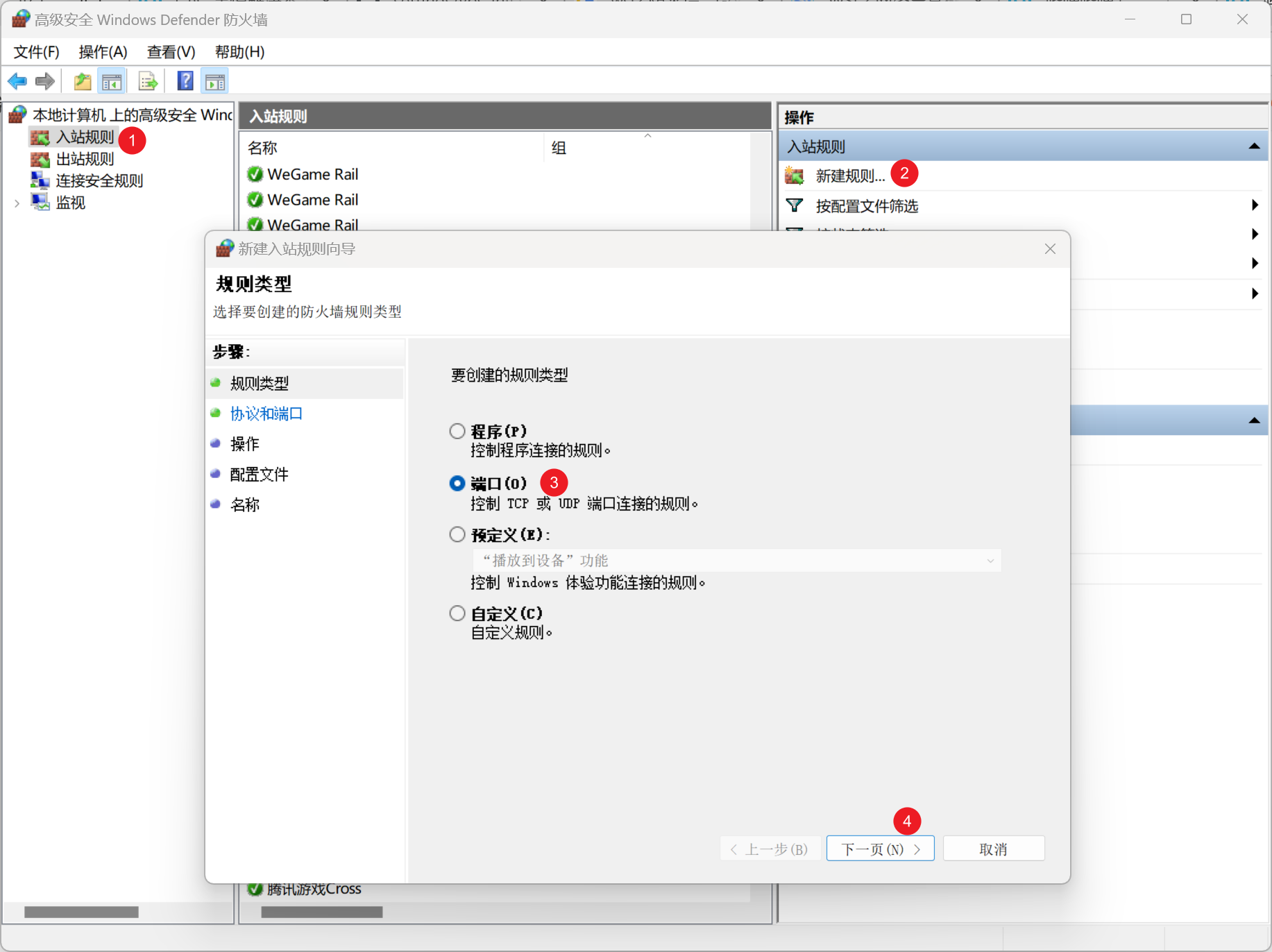
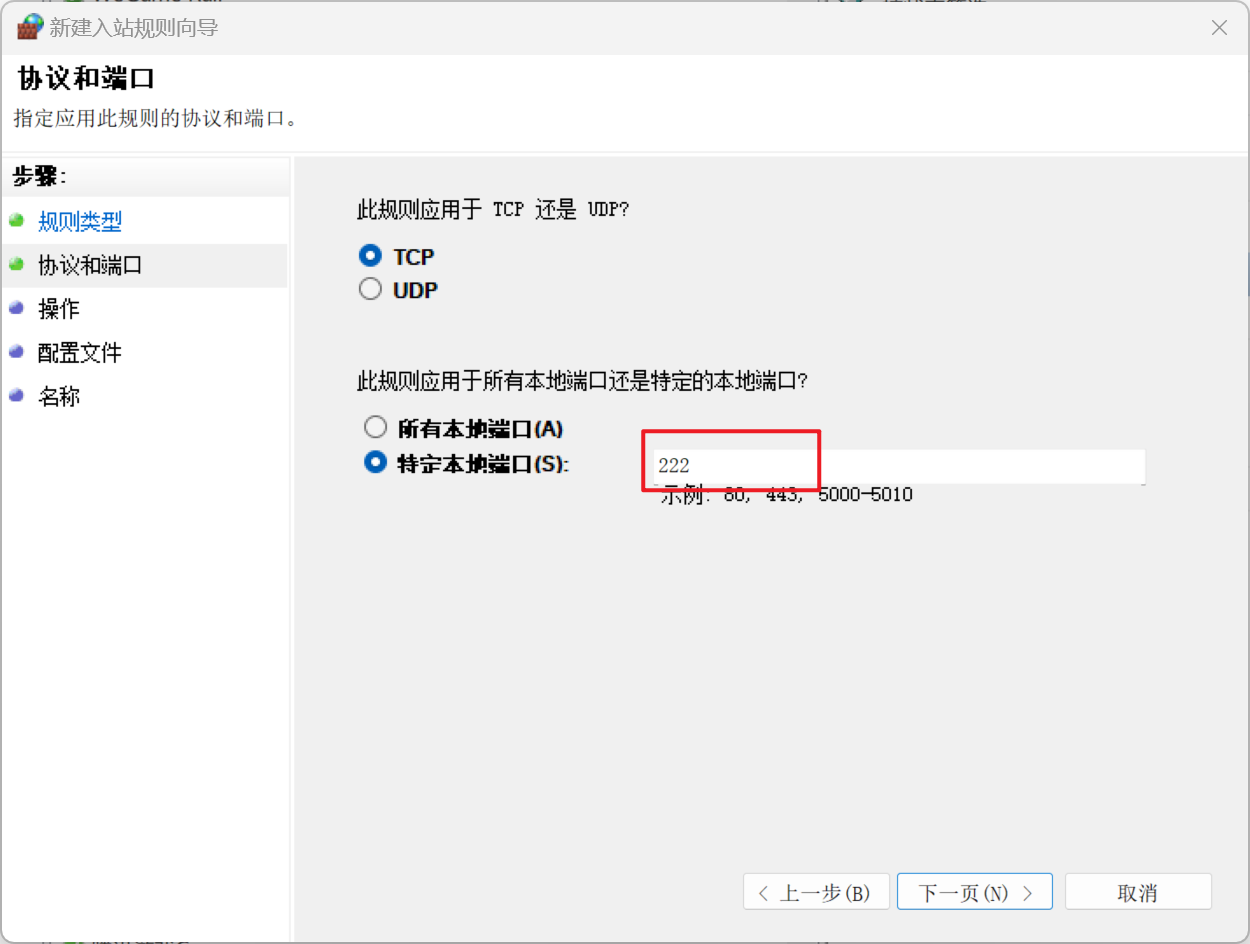
然后一路下一步即可。
或者直接在管理员权限的 powershell 执行:
$port=2222
New-NetFirewallRule -DisplayName "Allow Port $port" -Direction Inbound -Protocol TCP -LocalPort $port -Action Allow
之后就可以使用 vscode remote-ssh 到 WSL2 上来开发了。具体的 ssh config 如下:
Host wsl
HostName 192.168.xx.xx
Port 222
User root
不过因为 wsl2 有 idle 自动关闭的特性,所以从外部 remote-ssh 进来时,需要从外部保活 WSL2。思路是 ssh 到 windows 上(参考widnows11 启用 openssh-server),然后执行一个前台命令一直运行,具体命令是:
ssh windows_user@windows -t wsl
以下经过测试无用:
或者设置 powershell 的 profile
$ShortName = @{
's' = 'Select-Object'
'g' = 'Get-Content'
'keep' = {
Start-Process "C:\Windows\System32\cscript.exe" -ArgumentList "C:\Users\arloor\Desktop\keep_wsl.vbs"
}
'keep2' = {
Start-Process -FilePath "wsl.exe" -ArgumentList "-d Debian /usr/local/bin/keepalive"
}
# ...
}
# 为每个键设置别名或执行相应的命令
$ShortName.Keys | ForEach-Object {
if ($_ -eq 'keep' -or $_ -eq 'keep2') {
# 对 'keep' 使用函数
Set-Item -Path "function:$($_)" -Value $ShortName.$_
} else {
# 对其他命令设置别名
Set-Alias $_ $ShortName.$_
}
}
之后 ssh 上去后执行keep即可。尝试了ssh xxx -t keep是没这个效果的,得先 ssh 进去,再执行 keep,后面就能退出这个 ssh 的窗口了。
将 WSL 的 Debian12 升级到 Debian13
- 升级到 Debian13
- 从 Debian 12 (bookworm)升级
- Upgrade Debian 9 (current WSL) to Debian 12 (bookworm testing)
apt-get update && apt-get dist-upgrade --autoremove -y
sed -i 's/bookworm/trixie/g' /etc/apt/sources.list
# 假设所有的repo都有了trixie版本,再运行下面的命令。可以通过apt-get update检测是否有trixie版本,如果没有的话,可以改回bookworm版本
find /etc/apt/sources.list.d -type f -exec sed -i 's/bookworm/trixie/g' {} \;
apt-get update && apt-get dist-upgrade --autoremove -y
# apt modernize-sources # 不建议执行
# reboot
将 vhdx 文件移动到 D 盘
(Get-ChildItem -Path HKCU:\Software\Microsoft\Windows\CurrentVersion\Lxss | Where-Object { $_.GetValue("DistributionName") -eq 'Debian' }).GetValue("BasePath") + "\ext4.vhdx"
wsl -l
wsl --export Debian d://Debian.tar # 导出成tar文件
wsl --unregister Debian # 需要先注销原来的发行版
mkdir d:\wsl # 创建目录
wsl --import Debian d:\wsl D:\Debian.tar --version 2# 导入到D盘
# 确认vhdx文件位置
(Get-ChildItem -Path HKCU:\Software\Microsoft\Windows\CurrentVersion\Lxss | Where-Object { $_.GetValue("DistributionName") -eq 'Debian' }).GetValue("BasePath") + "\ext4.vhdx"
安装 rhel10 作为 WSL
mkdir D:\redhat
wsl --import rhel D:\redhat C:\Users\arloor\Downloads\composer-api-8d21250f-6d7f-4483-8a1e-c79c51929d45-disk.tar.gz
wsl.exe --shutdown
wsl.exe --manage rhel --set-sparse true --allow-unsafe
常见报错解决
0x80070422 wslservice 服务未启动
无法启动服务,原因可能是已被禁用或与其相关联的设备没有启动。
Error code: Wsl/0x80070422
解决方案:
sc.exe config wslservice start= demand
0x8004032d 虚拟机平台功能未启用
WslRegisterDistribution failed with error: 0x8004032d
Error: 0x8004032d (null)
解决方案:在启用和关闭 windows 功能中打开“虚拟机平台”或使用下面的 cmd 命令并重启
dism.exe /online /enable-feature /featurename:VirtualMachinePlatform /all /norestart
端口被占用问题解决
# 查看当前动态端口范围
netsh int ipv4 show dynamicport tcp
# 查看被使用的端口
netsh int ipv4 show excludedportrange protocol=tcp
# 修改动态端口范围
netsh int ipv4 set dynamic tcp start=50000 num=15536
netsh int ipv6 set dynamic tcp start=50000 num=15536
# 重启网络
net stop winnat
net start winnat